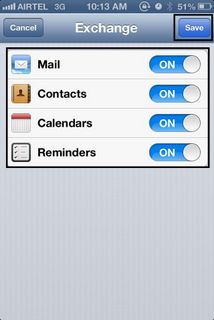Connect to Exchange 2010
iPhone Guide
1. Go to Settings > Mail, Contacts, Calendars > Add Account
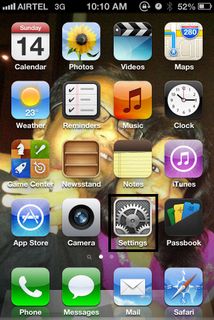
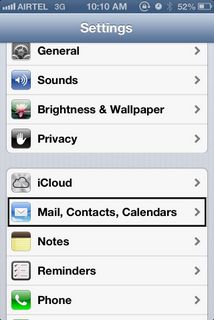
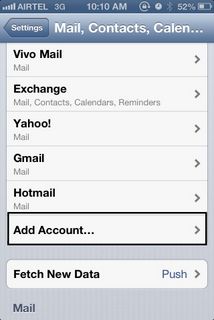
2. Tap "Microsoft Exchange"
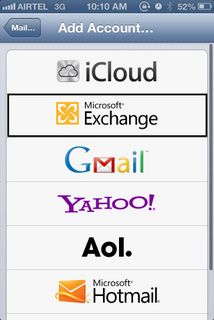
3. Enter your full email address and password, plus a description of the account. Tap "Next"
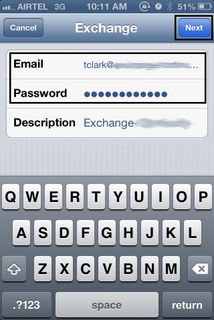
4. Enter the server address, your username (the part of your email address before the '@' symbol), and your password. Tap Next
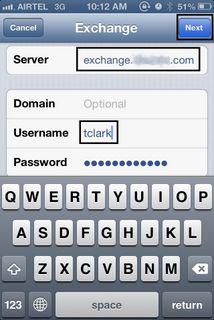
4a. The iPhone will attempt to verify your account information. If it succeeds, the following will be displayed:
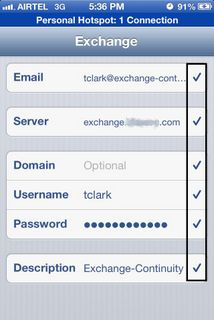
If the verification attempt fails, enter the domain name as well (corp).
5. Set all options to "On", then tap "Save"