IzzyMail / StrataMail EMail Server– End User Webmail Guide
To begin, log in to the system with your full email address and password. If you do not know your username, password, or webmail URL, please refer to your email system administrator.
A. To modify user preferences:
1. Select “Settings” from the top-right navigation
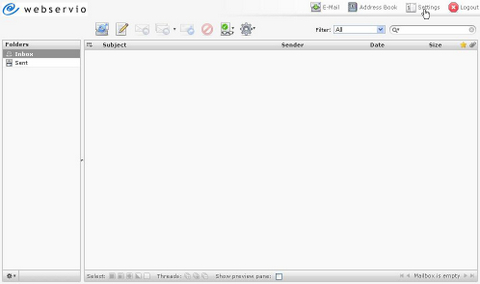
2. The “Preferences” tab is selected by default. Select each section from the left navigation, and configure each as desired.
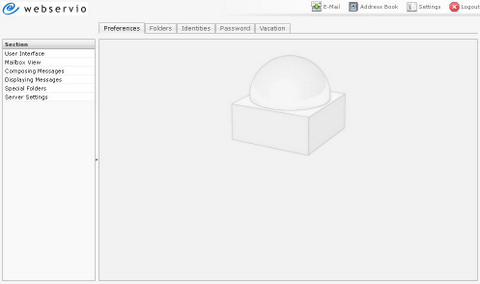
B. To create folders:
1. Select “Settings” from the top-right navigation
2. Click on the “Folders” tab
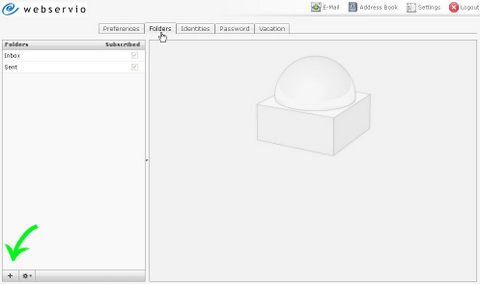
3. Scroll down and click the “+” button
4. Input the name of the new folder in the “Folder name” box
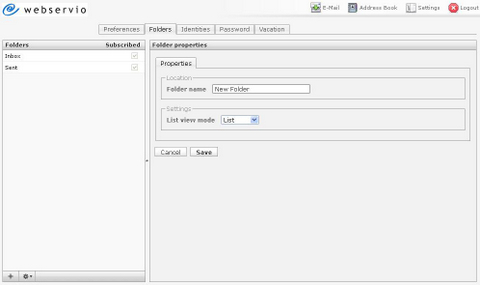
5. If you prefer the Thread view over List view, change it here
6. Click “Save”
C. To create identities:
1. Select “Settings” from the top-right navigation
2. Click on the “Identities” tab
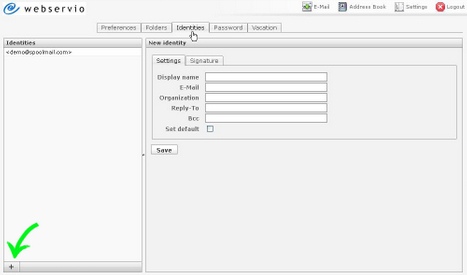
3. Scroll down and click the “+” button
4. Enter the information in the “New identity” box
5. Click “Save”
D. To modify user password:
1. Select “Settings” from the top-right navigation
2. Select the “Password” tab
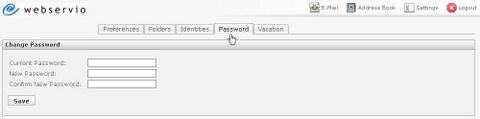
3. Enter all information in the “Change Password” box
4. Click “Save”
E. To create a vacation message, or to create an auto-response for all incoming messages:
StrataMail offers more enhanced filtering capabilities now. To access the filtering select "Settings: from the top navigation and then filtering.
**** The following document is for IzzyMail systems.
1. Select “Settings” from the top-right navigation
2. Select “Vacation” tab
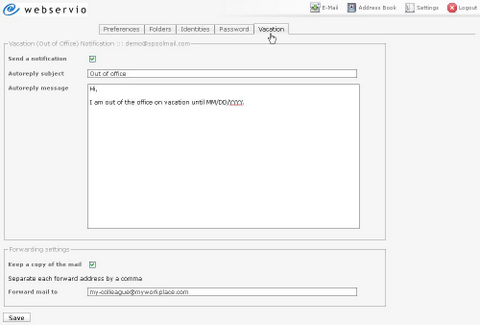
3. Make sure "Send a notification" is checked
4. Enter all information in the "Autoreply subject" and "Autoreply message" boxes
5. If you would like copies of incoming messages to forward another address in your absence, enter it in the "Forward mail to" box. Otherwise, leave it blank.
6. Click “Save”
F. To forward messages:
1. Select "Settings" from the top-right navigation
2. Select the "Vacation" tab
3. Scroll down to "Forwarding Settings"
4. Enter the email address you wish to forward all messages to in the "Forward Mail to" box
5. Click "Save"
G. To delete folders:
1. Select “Settings” from the top-right navigation
2. Click on the “Folders” tab
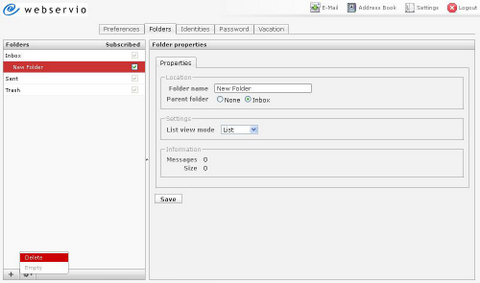
3. Select the folder you wish to delete
4. Scroll down and click the "*" (gear icon) button
5. Select "Delete"
6. Click "OK" when the message "Do you really want to delete this folder?" appears
H. To delete messages in bulk:
1. Select “Settings” from the top-right navigation
2. Click on the “Folders” tab
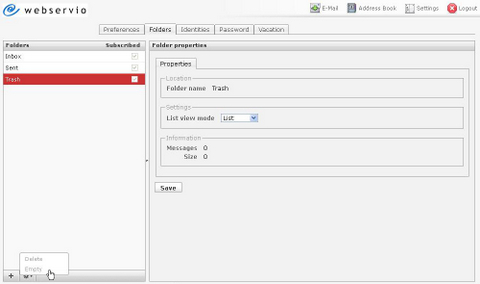
3. Select the folder you wish to empty
4. Scroll down and click the "*" (gear icon) button
5. Select "Empty"
6. Click "OK" when the message "Do you really want to delete all messages in this folder?" appears