Exporting a PST file in Outlook 2007
1. Go to File > Import and Export
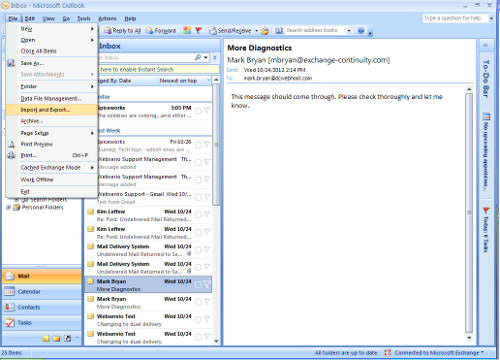
2. Select Export to a file and click Next

3. Select Personal Folder File (.pst) and click Next

4. Select Personal Folders, check the Include subfolders box, and click Next

5. By default, Outlook is configured to use the same location for the PST file and any backups you make of it. In Win XP, the location is typically %appdata%\Microsoft\Outlook. In Win 7, the location is typically %appData%\Local\Microsoft\Outlook. Because this process will over-write any existing backups in that directory, you may want to use the Browse button to select an alternate location, such as the Desktop. Click Finish.

6. By default, the exported file will be named Personal Folders. You may change the name or add a password as you see fit, but there is no harm in leaving them as default / blank. Click OK. The export process may take several minutes to complete, depending on the amount of mail, contacts, appointments, etc. being exported.
